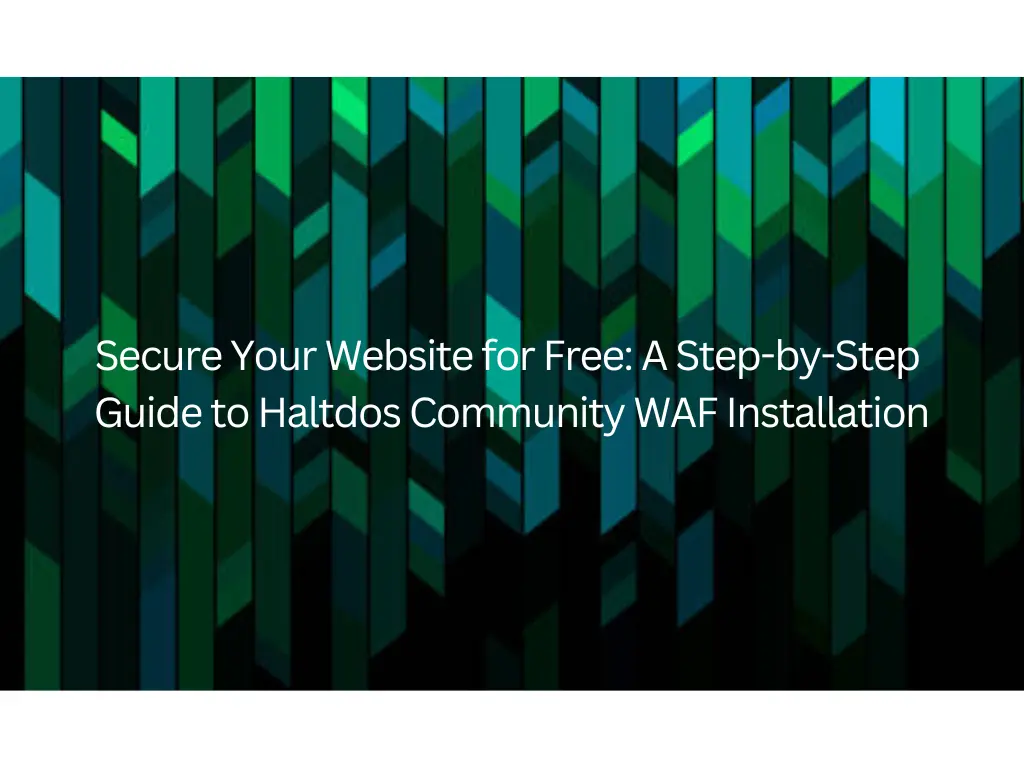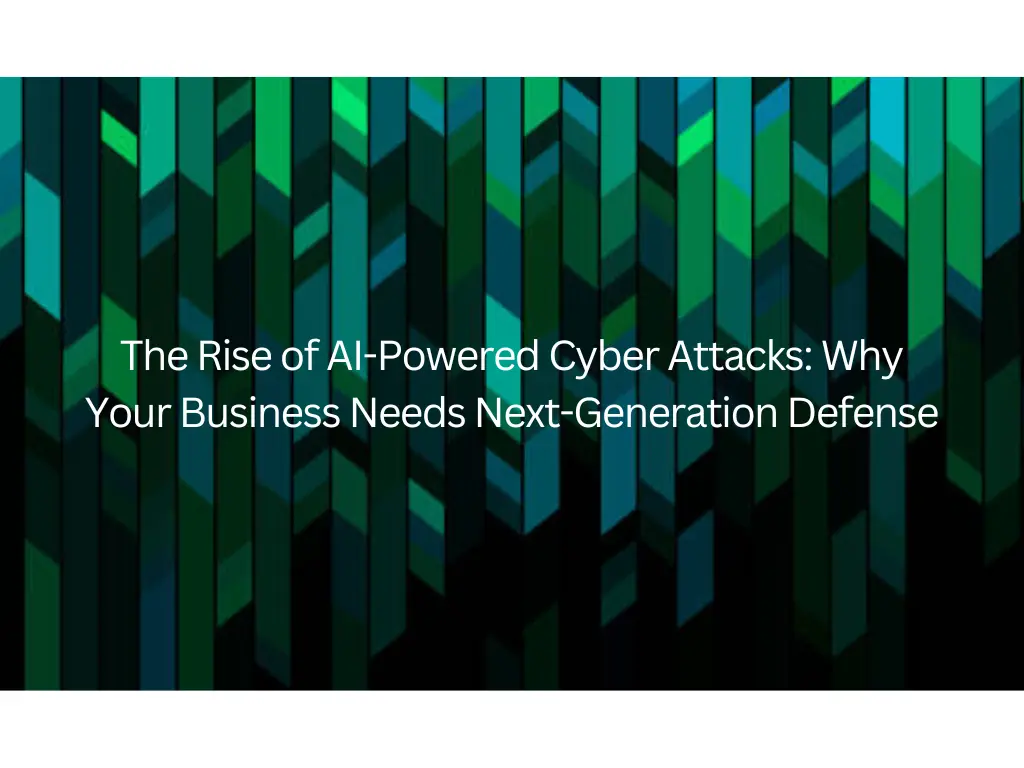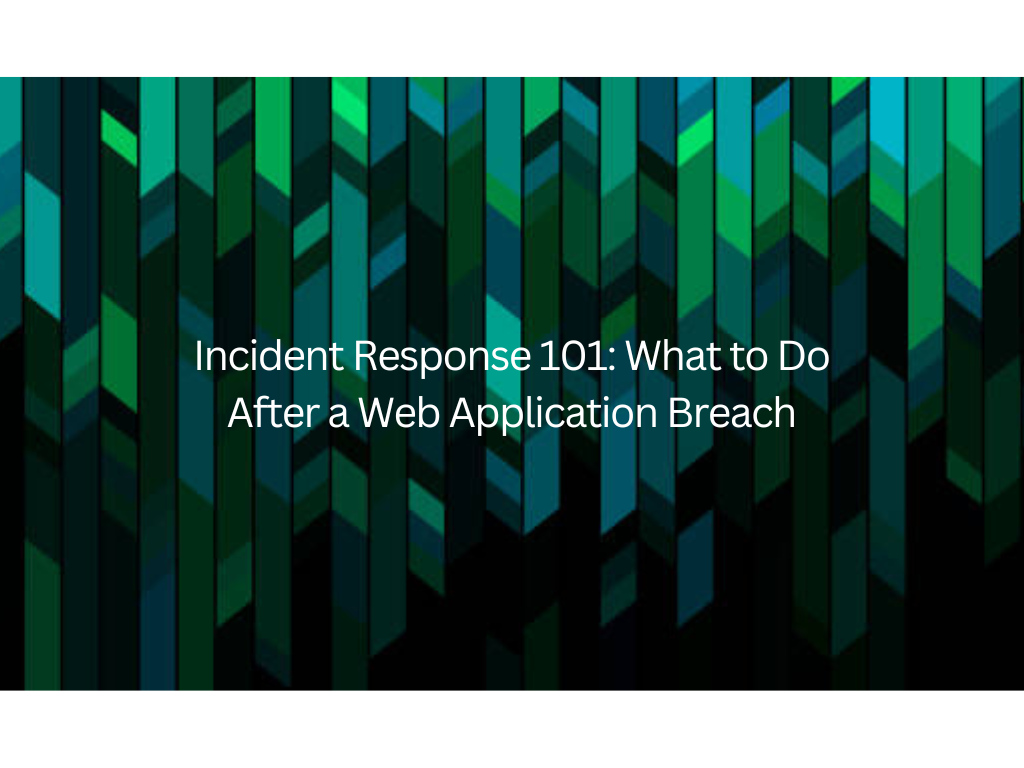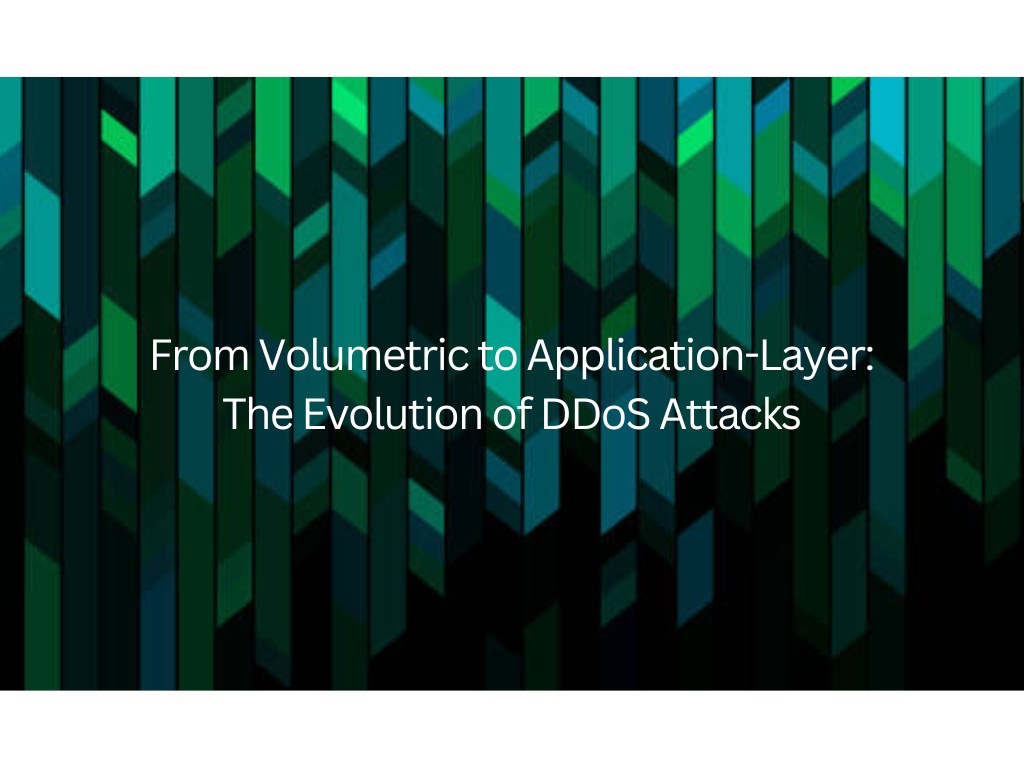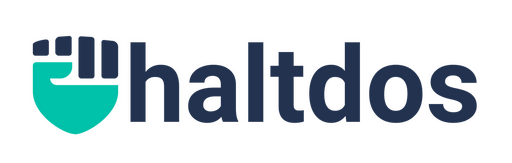In today’s interconnected world, the threat of cybercrime is increasing exponentially, making it challenging to protect web applications from malicious attacks. Fortunately, Haltdos offers a free-to-use Web Application Firewall (WAF) designed to help secure your applications. This guide will walk you through the process of installing and getting started with the Haltdos Community Edition firewall to protect your website.
Why Haltdos Community WAF?
Cyberattacks are a constant threat to online applications. Haltdos Community Edition provides a robust solution to secure your web applications against these growing cyber threats, and the best part is, it’s free to use. Once installed, it allows you to configure policies to protect your applications.
✅ 100% free forever
✅ Blocks SQL injections, XSS, DDoS, and other threats
✅ Easy visual policy editor
✅ Real-time attack monitoring
✅ No hidden costs
Before You Begin: System Requirements & Deployment Options
Before diving into the installation, ensure your system meets the basic requirements:
- Supported Linux Versions: Haltdos currently supports Ubuntu 18, Ubuntu 20, Ubuntu 22, and Debian 11.
- Recommended Memory: A minimum of 2 GB of memory is recommended. Keep in mind that throughput can increase with higher system configurations.
- Deployment Flexibility: The software can be deployed on a Virtual Machine (VM), Docker, or even directly on hardware. For this guide, we’ll assume you have access to a VM.
Step-by-Step Installation Guide
Follow these steps to get your Haltdos Community WAF up and running:
Step 1: Access the Installation Guide
The comprehensive installation guide and getting started instructions for Haltdos are available on the Haltdos guide. You’ll need to refer to this guide to obtain the necessary commands.
Step 2: Run the Installation Commands
Once you have access to your chosen deployment environment (e.g., a VM), you will run the commands provided in the Haltdos guide. These commands will initiate the installation process.
Step 3: Execute the Setup Script
After running the initial commands, you’ll need to execute the setup script to begin the full installation. The installation process will then proceed automatically.
Step 4: Access the Web Interface (GUI)
Once the installation is complete, you can access the Haltdos Community WAF’s graphical user interface (GUI).
- Open your web browser.
- Navigate to your VM’s IP address followed by port
9000(e.g.,http://your_vm_ip_address:9000).
Step 5: Fill in Registration Details
Upon accessing the GUI for the first time, you will be prompted to fill in some required details.
- Make sure to use an active email address for registration.
- You will receive a one-time activation code via email. Enter this code when prompted to complete the registration.
Step 6: Log In and Start Protecting!
After successful registration and activation:
- You can now log in using the credentials you configured during the setup process.
Congratulations! Your Haltdos Community firewall is now installed and ready for you to configure policies to protect your applications.
If you get stuck or learn better by watching:
Watch our 8-minute video tutorial showing the complete installation from start to finish, including policy configuration and live attack testing.
What’s Next?
With Haltdos Community WAF installed, your next step is to configure specific security policies tailored to your applications. Haltdos typically provides additional video tutorials on how to effectively use their web application firewall to protect your applications.
We hope this guide helps you secure your online presence. Happy protecting!